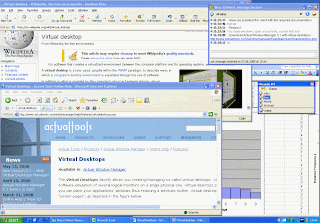Did you know that Windows 7's calculator has been updated, and made more advanced? I sure didn't! Windows 7's calculator can now calculate mortgages, convert units, calculate fuel mileage, be a scientific calculator and statistics calculator with just 2 clicks.
To do this, open up the calculator. First click "View," then click one of the options. I'm going to show the "Mortgage" calculator located under the "Worksheets" tab. Let's say I purchased a house for $68,000, made a down payment of $3,000, and could pay it off over 15 years at an interest rate of 13%. I entered it in the appropriate boxes and hit calculate. I would pay $822.41 per month.
This calculator is much nicer than the ones used in earlier versions of Windows, and I hope you think so too.